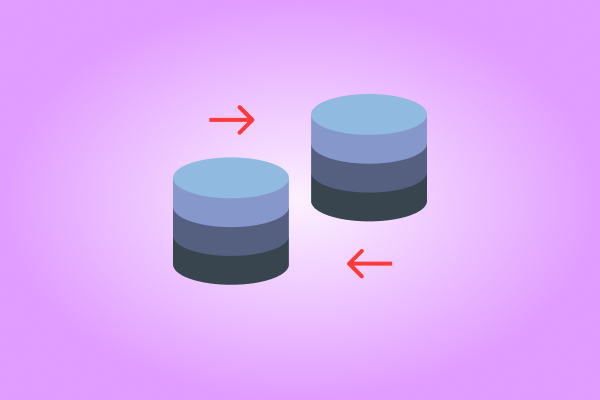Rake is a utility built into Ruby and Rails, which provides an efficient way for managing database changes. You can easily migrate database changes to servers by only using a command line!
You might be asking yourself during your application development:
- What happens when using rake database commands?
- When should I use them?
Let’s take a look at how we can use these commands to change our database while developing an application!
Creating
$ rake db:create
When you create your Rails application for the first time, it will not have a database yet. In order for it to start, you will need to make sure the database is up and running.
Just like it's recommended to use different gems for each environment, you should also create three databases, each for development, testing, and production environment. You can configure them in your config/database.yml file.
default: &default
adapter: postgresql
encoding: unicode
username: username
password: password
host: localhost
port: 5432
development:
<<: *default
database: story_dev
test:
<<: *default
database: story_test
production:
<<: *default
database: story
Migrating
rake db:migrate
Migrations set up the tables in the database. When you run the migration command, it will look in db/migrate/ for any ruby files and execute them starting with the oldest. There is a timestamp at the beginning of each migration filename.
Every time you migrate a database or make any change to it such as adding a row or a column, adding a table or changing the data type, you have to run this command for the changes to reflect in your database. List of Database Rake Tasks in a Rails Application
Migrations are created when you run commands like rails generate scaffold, rails generate model, or rails generate migration.
Here is an example of how you can use rake db:migrate when uploading images. Be sure to not have data creation in the migration files!
Initializing
rake db:schema:load
Unlike rake db:migrate that runs migrations that have not run yet, rake db:schema:load loads the schema that is already generated in db/schema.rb into the database.
Always use this command when:
- You run the application for the first time.
- When you drop the database and you need to create it again.
Beware! If you run rake db:schema:load on a production server, you'll end up deleting all your production data.
Seeding
rake db:seed
We always have default data that we want to have in our application for testing purposes. The seed command exists to automate this process.
Example: Create an admin user and store its data in the db/seed.rb file. When you run rake db:seed it will load all the admin data into your application.
Admin.create!(email: '[email protected]',
password: 'password',
password_confirmation: 'password')
Rails seeding is generally for development and/or staging environments, there are only a few uses in production. You don't want your production application to seed dummy users!
Rolling Back
rake db:rollback
Did you create a migration without wanting it or you simply changed your mind about it? Fear not! When you run this command, it will look at the last migration created and undo it!
Example: Let’s start off by creating a new migration with :role as an integer and run the migration. Then we decided to make it a string instead. So, we will edit the newly created migration and run it again, but nothing happens and your tests and factories will fail.
class CreateRoles < ActiveRecord::Migration
def change
create_table :roles do |t|
t.integer :role # we will change this to t.string :role
t.references :user
t.timestamps
end
end
end
Why isn’t this working?
Only the last created migration is run with rake db:migrate command. This means that no changes will be made by editing an already existing migration. To make this work, you will need to run rake db:rollback instead. This will tell Rails to do two things:
- Undo the last changes you just made to the database.
- Update the migration timestamp.
Dropping
rake db:drop
Sometimes we want to delete all of the data and tables and start from fresh. That's what rake db:drop is for. If you want to keep the data you have, be sure to back it up before running this command.
Dropping the database will also remove any schema conflicts or bad data. Once the database is dropped, you'll want to start the process over again by re-creating the database, running migrations, and seeding the data. Be sure that your RSpec tests are passing after remaking your database!
Make sure you don't have connections to the database or it won't drop.
Resetting
rake db:reset
You might sometimes need to drop the local database and start fresh with data loaded from db/seeds.rb. This is a useful command when you are still figuring out your schema, and often need to add fields to existing models.
Once the reset command is used it will do the following:
- Drop the database:
rake db:drop - Load the schema:
rake db:schema:load - Seed the data:
rake db:seed
Why db:schema:load and not db:migrate?
rake db:schema:load is much faster than rake db:migrate, because it loads the schema that we’ve already generated from db/schema.rb instead of going through all the migrations again.
Hope this helped you to understand the main difference between rake database commands!
Do not forget to db:subscribe_today with your string :email!